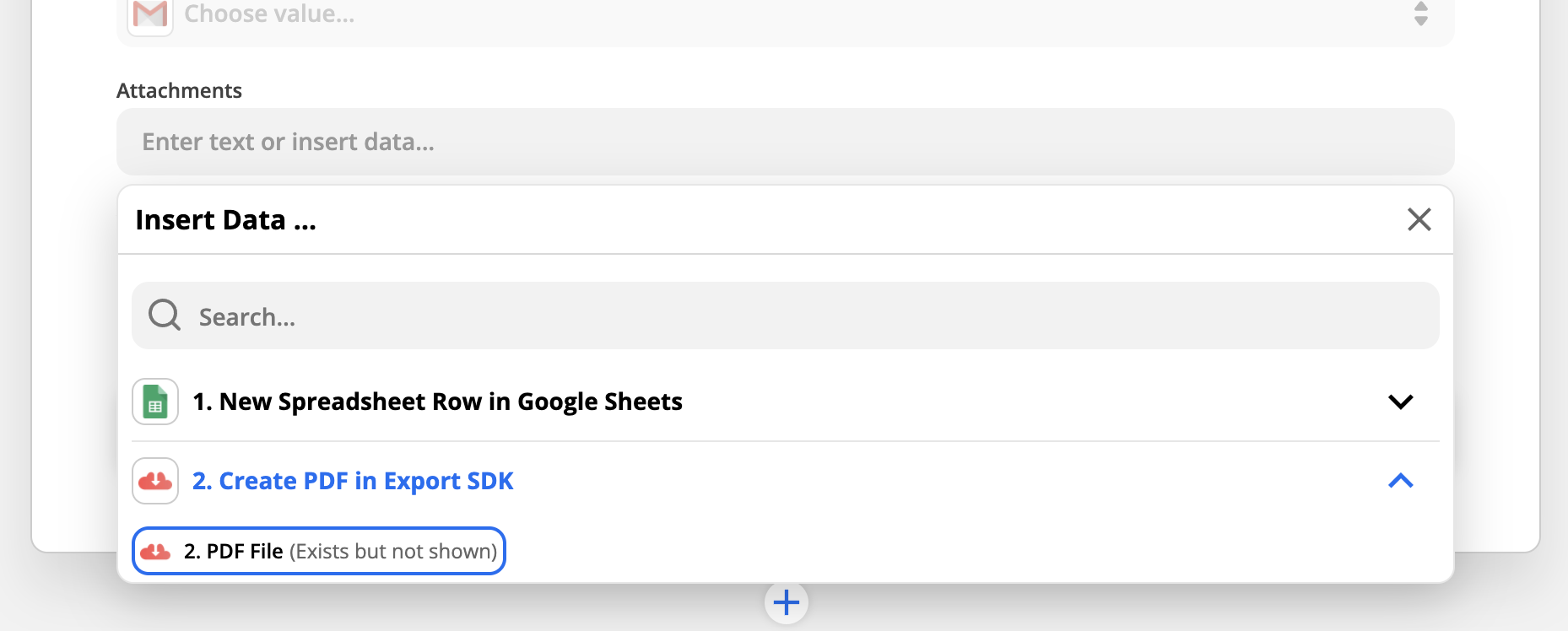Create PDF (action)
The "Create PDF" action will enable you to render an Export SDK template to a PDF using data from other Zapier actions and triggers. Furthermore, this PDF is made accessible to subsequent Zapier actions.
1. Select the "Create PDF" action event.#
Assuming your Zap already contains a trigger, click the "Add action" button and search for "Export SDK". Select "Create PDF" from the "Action Event" dropdown and select the Export SDK account you would like to use. If you have not already connected your Export SDK account to Zapier you will be automatically taken through the steps to do so.
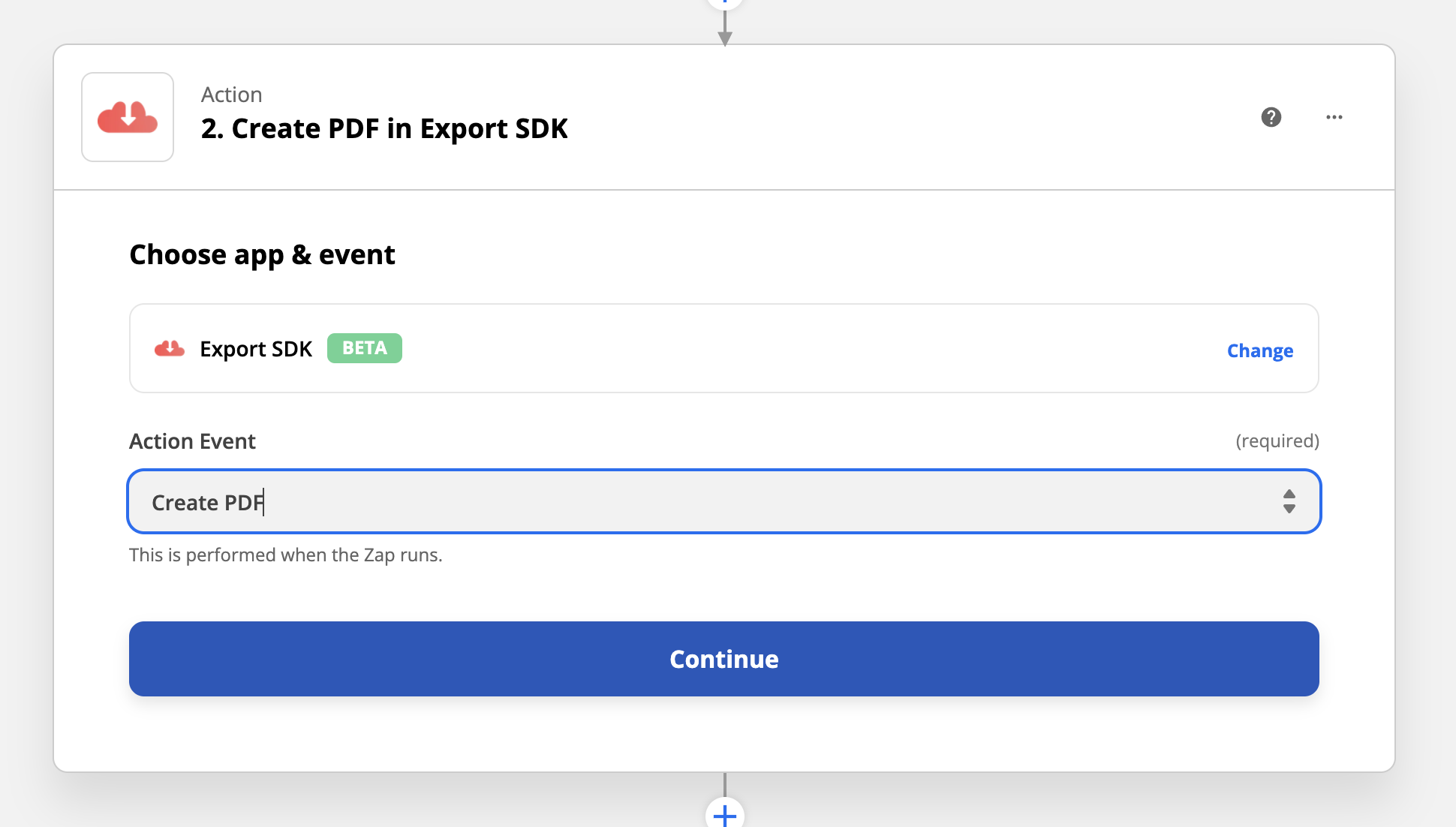
2. Provide the Export SDK template ID.#
Navigate to the templates page in the Export SDK dashboard and copy the ID of the template you would like to use to generate PDFs. Paste the template ID into the corresponding field in Zapier.
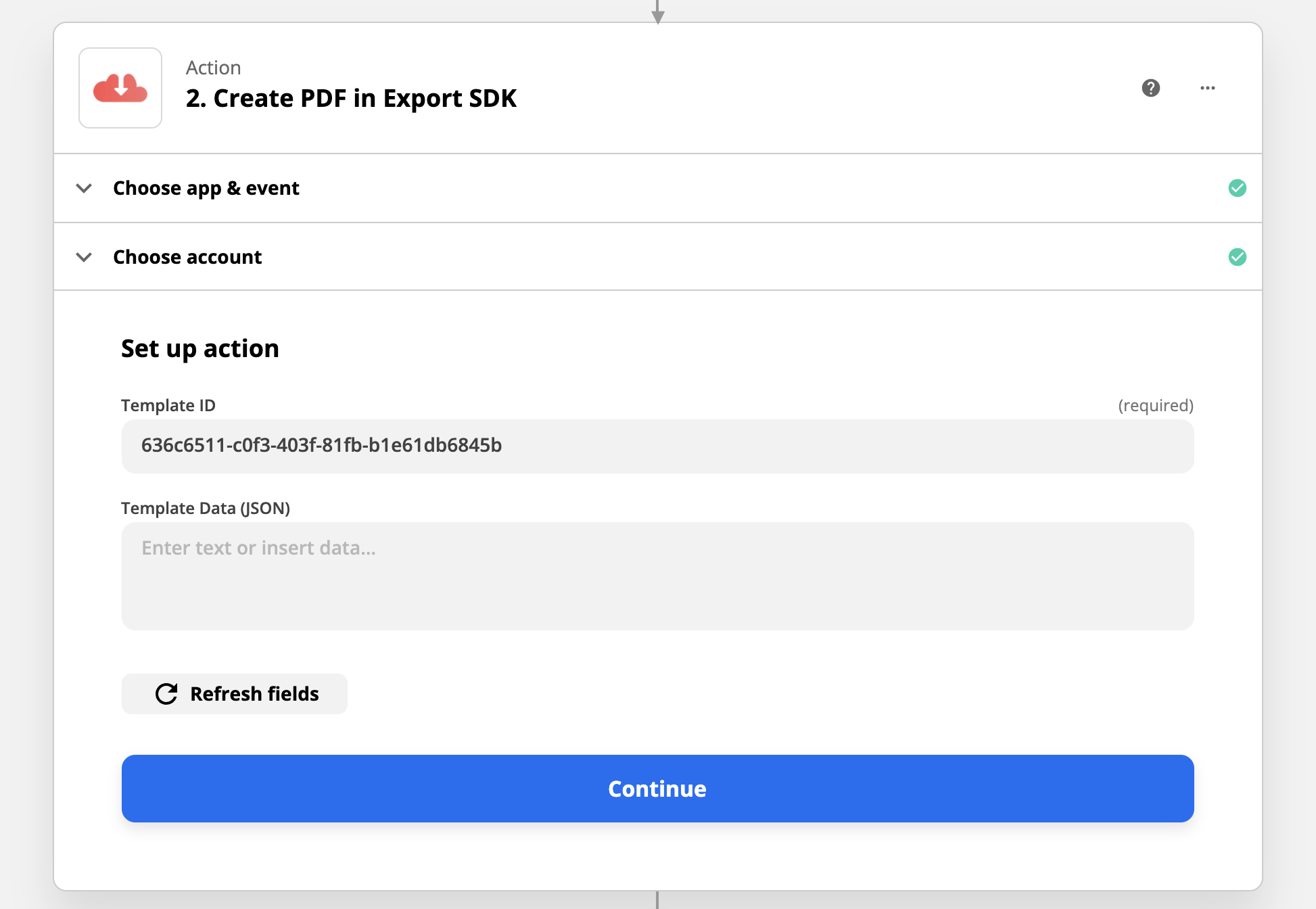
3. Provide the template JSON data.#
Provide the JSON data needed to render the template to a PDF. The data can be static or dynamically generated from a previous Zapier action or trigger in your current Zap.
TIP: A skeleton of the JSON data needed to render a given template can be obtained from that templates preview page.
NOTE: Since the provided data must be valid JSON, any string data that is imported from a previous action or trigger must be surrounded with double quotation marks (i.e. "").
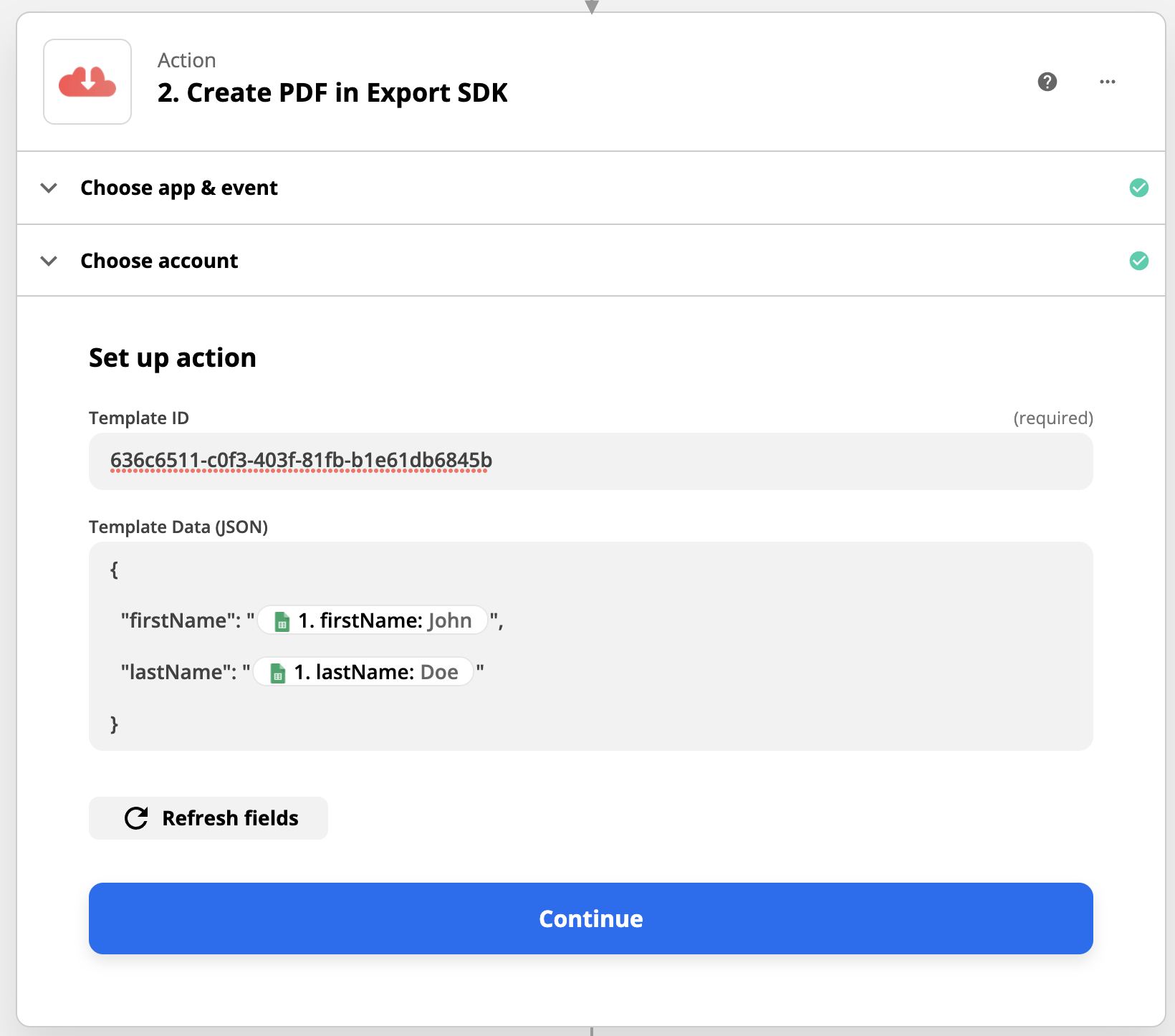
4. Use PDF in subsequent actions.#
After setting up the Export SDK "Create PDF" action, the rendered PDF can be referenced in subsquent actions.
For example, if the Gmail "Send Email" action is added to a Zap after "Create PDF", then the rendered PDF can be attached to the sent email.