Connect Your Export SDK Account to Zapier
The first step to integrating the Export SDK Zapier App in your Zaps is to connect your Zapier account to your Export SDK account.
1. Login to your Zapier account and go to the "My Apps" page. #
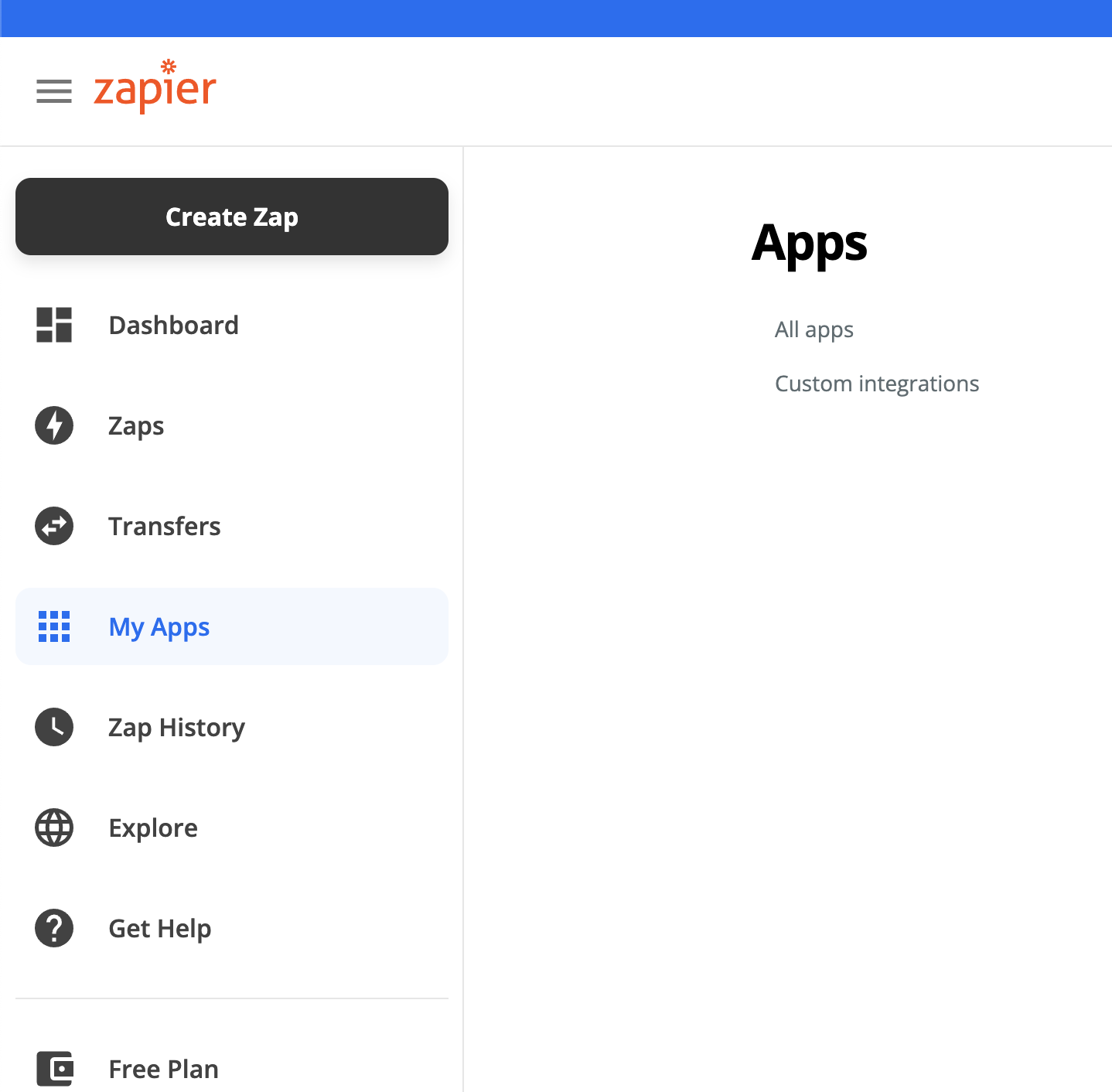
2. Click the "Add connection" button#
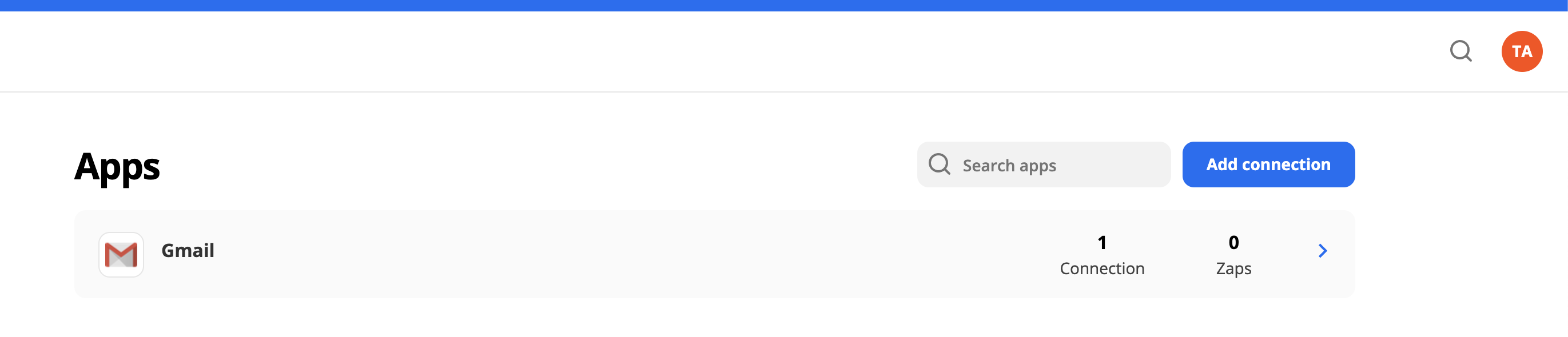
3. Search for "Export SDK" and select the corresponding option in the list.#
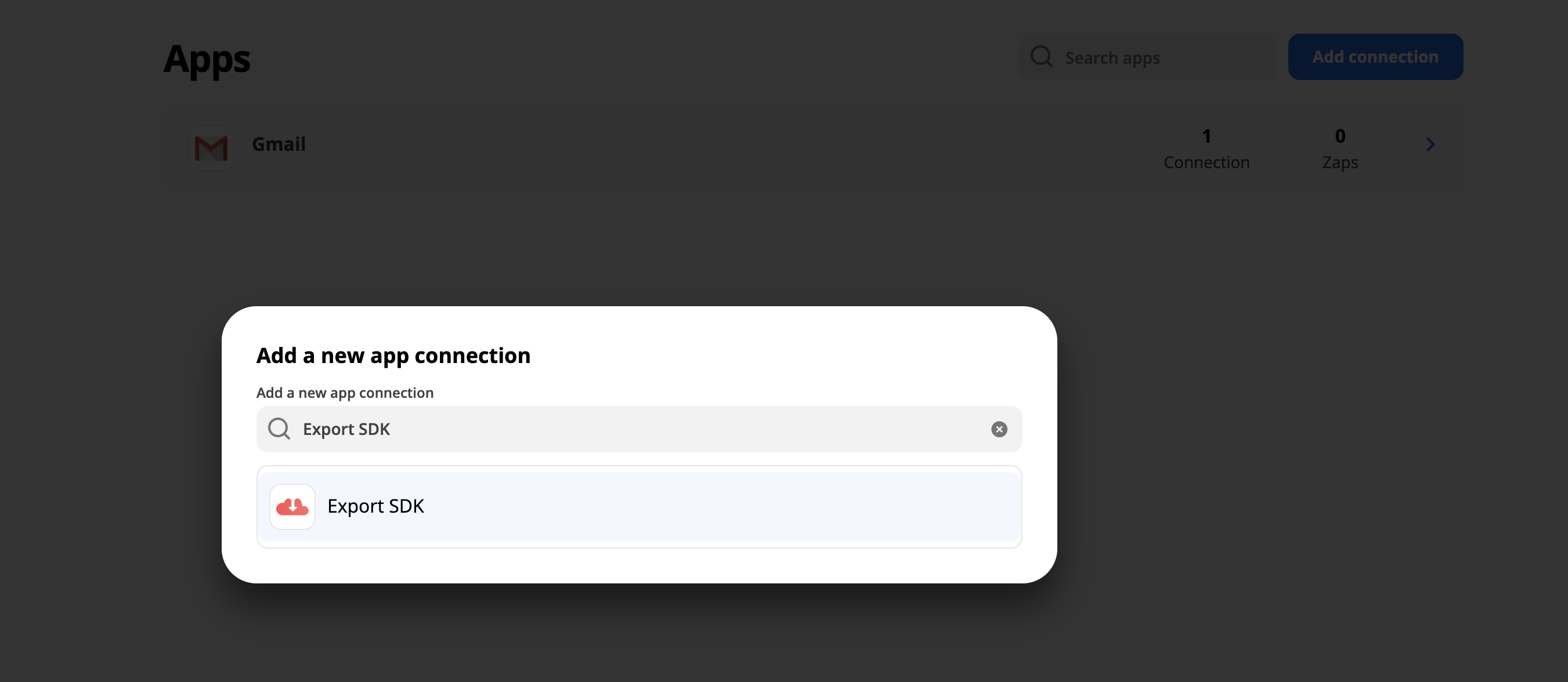
4. Enter an Export SDK API key in the dialog input.#
See the Dashboard/Settings page for additional information on generating API keys.
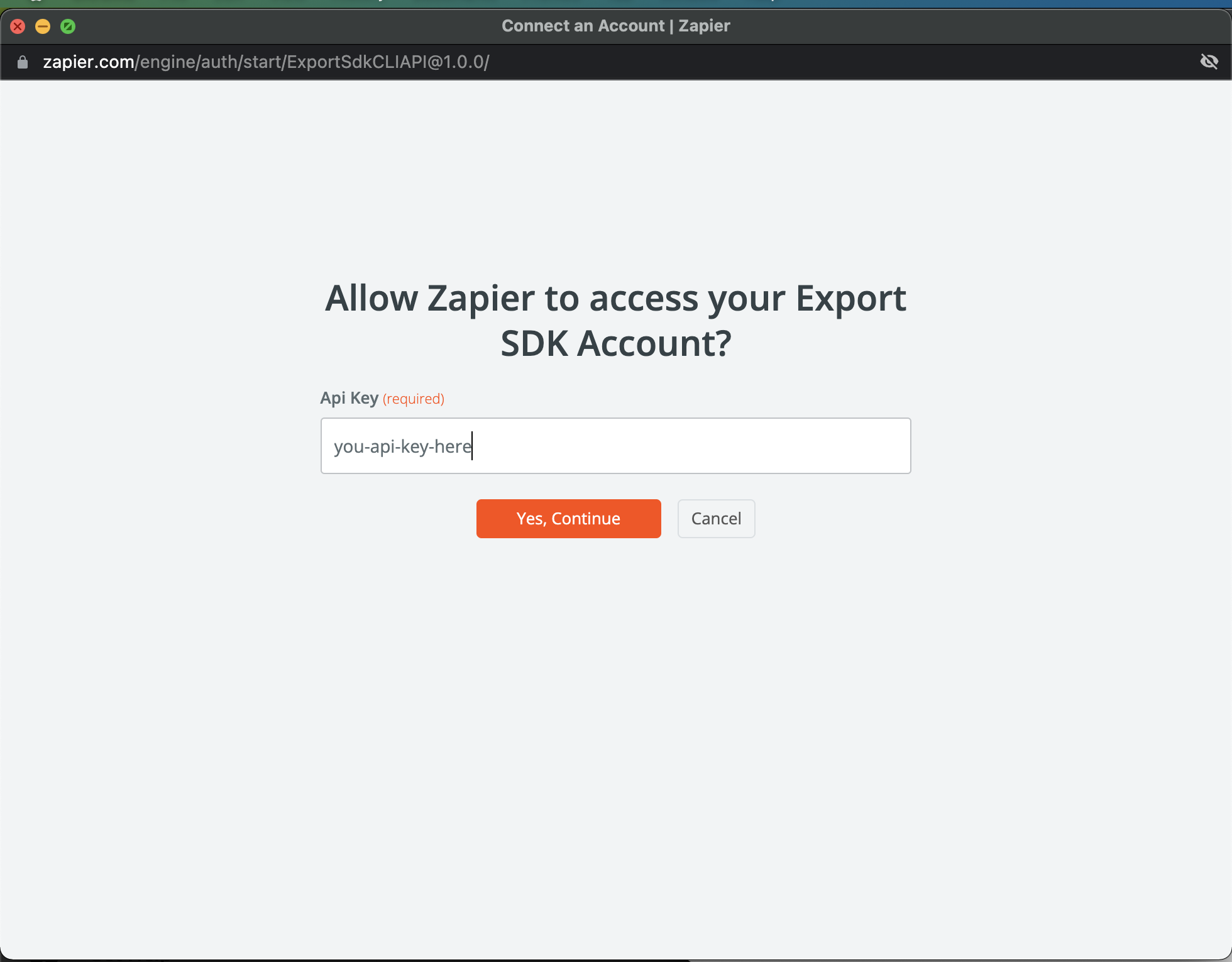
5. Add Export SDK actions to your Zapier Zaps!#
Search for "Export SDK" in the Zapier action dialog, select the action you would like to perform, and select the Export SDK account that was connected in the previous steps.
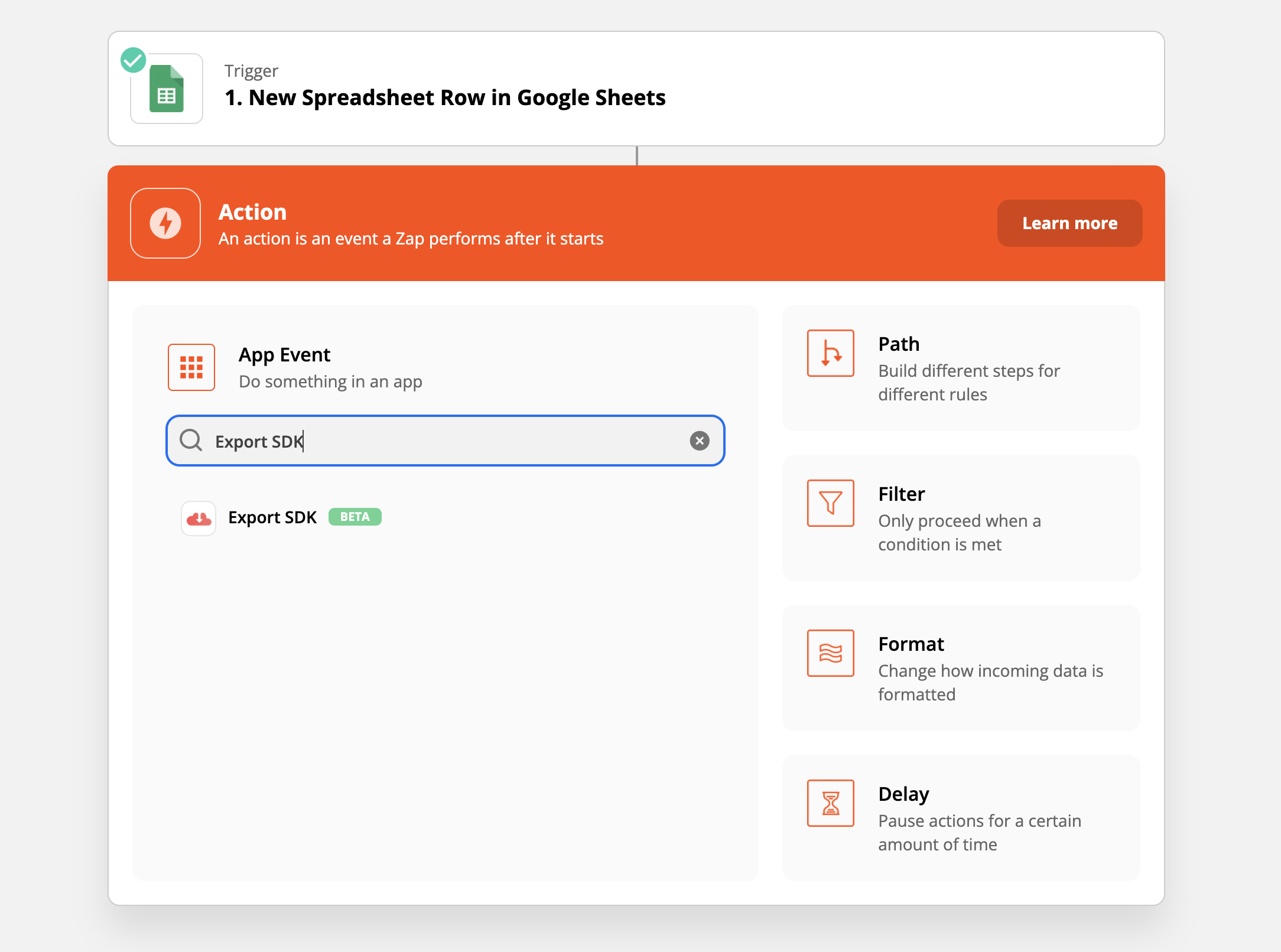
Searching for Export SDK app in Zapier
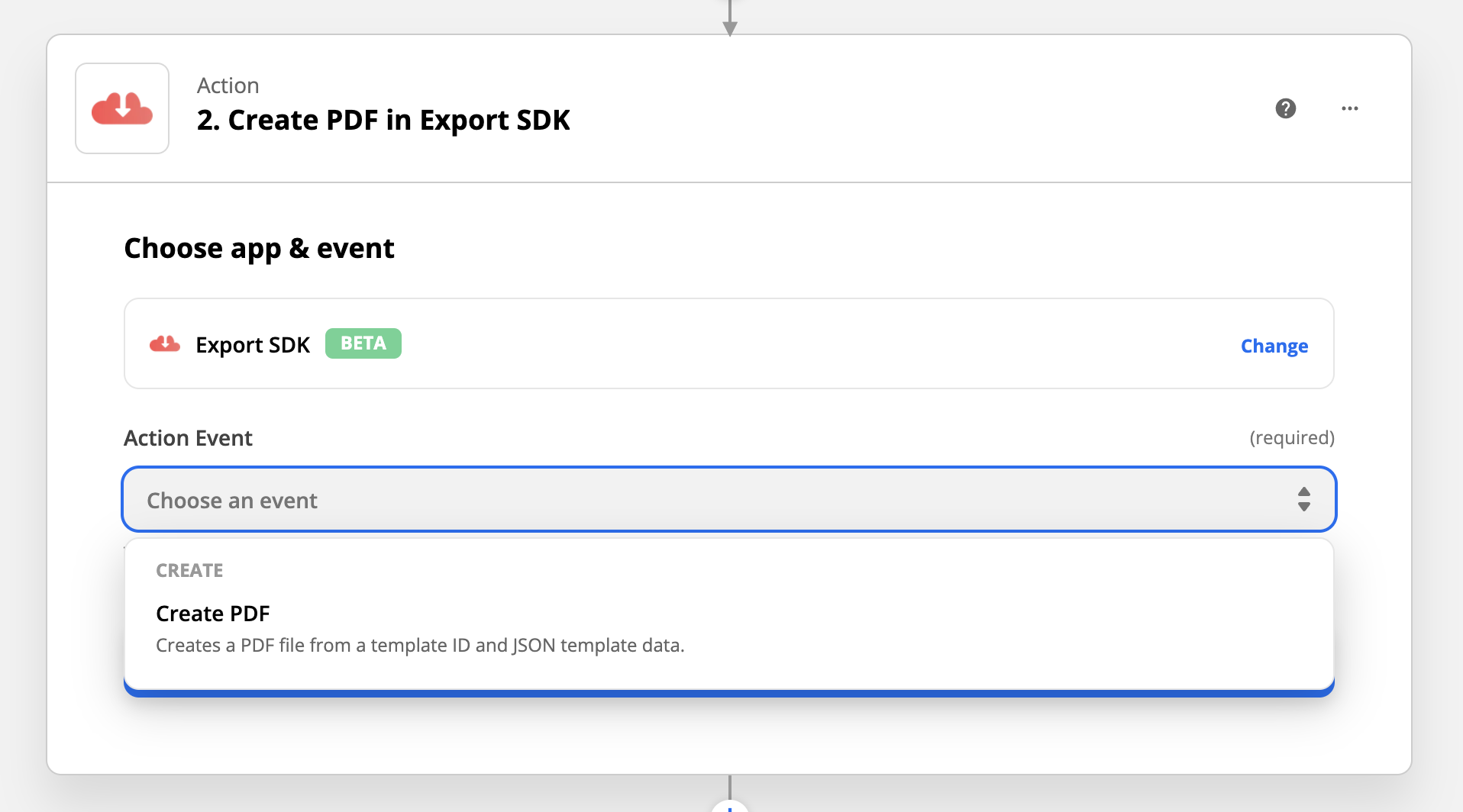
Selecting an Export SDK Zapier action
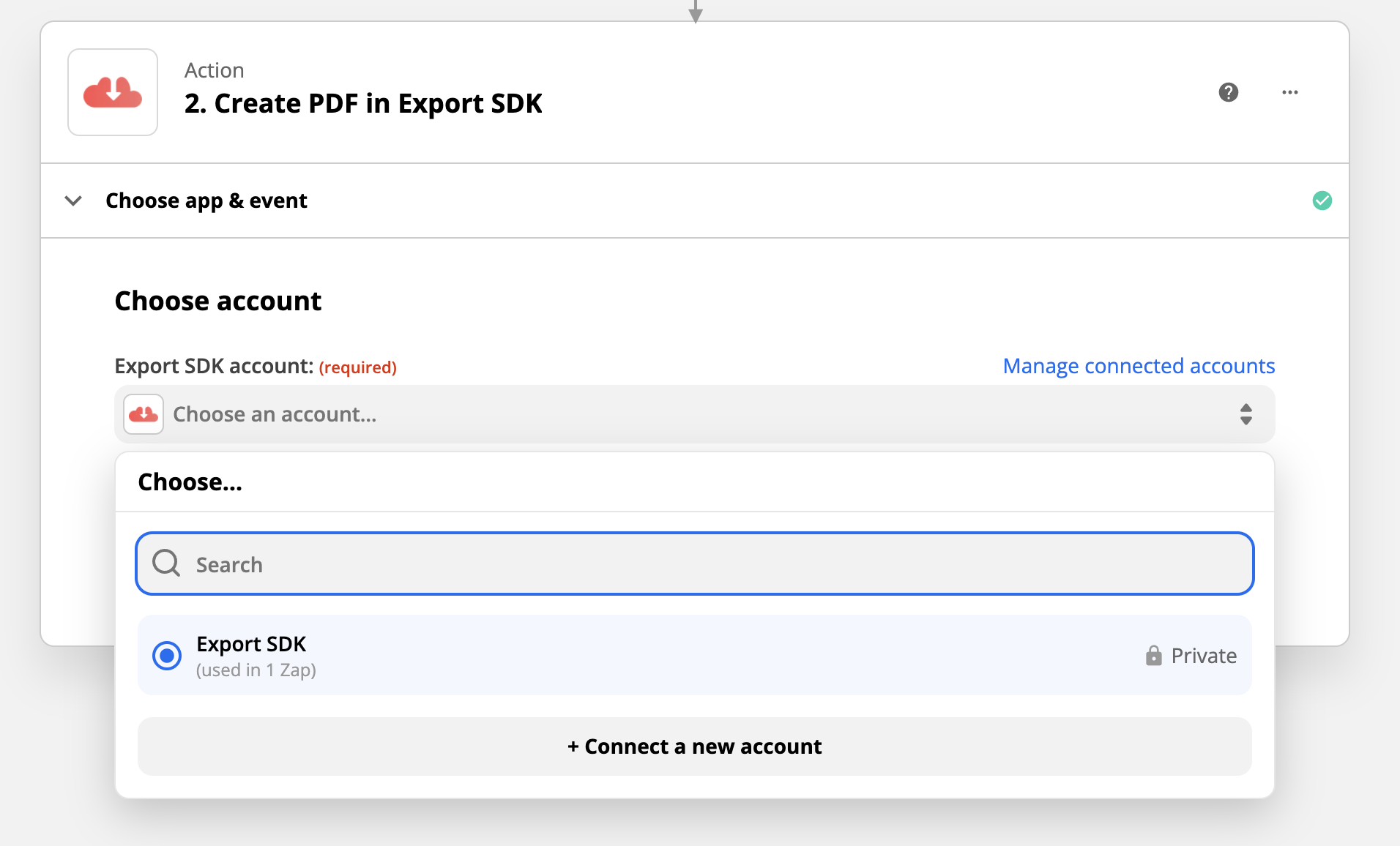
Selecting an Export SDK account